Continental Map
Sometimes called the Overhead Map, this is a top-down view of a continent and its facilities. Accessed by pressing the "M" key (default).
To zoom the map, use the Mouse Wheel, and to move it, left-click-hold, and drag. Press 'G' to move to the Interstellar Map.
Basic Map View
The basic view (by default: "M") shows the continent as a whole. The features of the basic view are as follows:
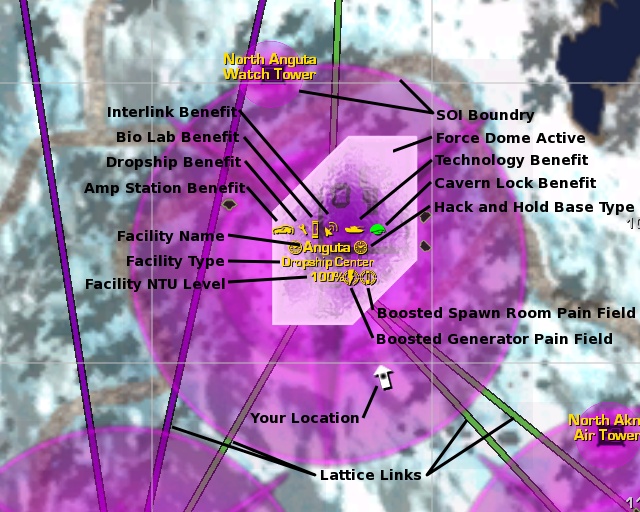
Facility Information
- Base Name --Every Facility in the game has a unique name, typically based on mythological figures from history.
- Base Type --On either side of the facility name will be a clock icon (indicating Hack-and-Hold base type) or flag icons (indicating an LLU base type).
- Hack Status --If the facility is under hack, crossed flags of the empire initiating the hack will appear to the left of the facility name.
- Facility Linked Benefit --Above the base name will be various icons indicating the linked benefits the facility is receiving ( see Facility Linked Benefit for more information).
- Module Status --If the base is receiving a Module benefit a yellow module icon will appear next to the name. It will be green if the module benefit is a Cavern Lock.
- Generator Status --If the facility's Generator is destroyed a lightning bolt with a cross through it will appear as an icon next to the name.
- Spawn Tube Status --If all of the facility's Spawn Tubes are destroyed, a crossed-out spawn tube icon will appear next to the name.
- Boosted Pain Field Status --If the generator or Spawn Room has had its Pain Field boosted, special icons will be displayed next to the name.
- Base NTU Levels --The current reserves of base NTU are displayed as a percentage below the base name. Generally, a Base will only consume large amounts of NTU if its equipment has been destroyed, so this can be an indication that enemy troops are operating in the structure.
Tower Information
- Tower Names --Tower names are unique to each Planet, and generally reflect the tower type, and the nearest other features of note; e.g 'SE Lahar Watch Tower'
- Tower Spawn Tube Status --If both of the tower's spawn tubes are destroyed, a special icon will appear under the tower name. The icon will only appear if you are zoomed in close enough.
Latice Information
- Lattice Links --Each base is connected to its neighbours by the Lattice, and this is represented on the map by connecting lines in various colors, indicating oppotunities to hack. See Lattice for more information on the colors.
- Capitol Links and Force Dome Status --Connections between Capitols and their Sub-Capitols are shown by green Lattice Links, and the status of the Capitol Force Dome can be seen by a pale outline around the structure of the Capitol on the map.
SOI Locations
- Base SOI --The Sphere of Influence of a base is indicated by a large circle on the map in the color of the owning empire. The area covered by this circle has many special rules associated with it, and many deployables have SOI restrictions.
- Tower SOIs --Towers also have an SOI, although it is a lot smaller. Where a Tower and Base SOI overlap, your empire's SOI takes priority.
Warpgate Information
- Warpgate Location --Warpgates are shown on the map as green-yellow circles. Lattice links pass through these warpgates, to connect to the first base on the destination Planet. The destination of the warpgate is also shown if it is not a Broadcast warpgate.
- Sanctuary Warpgates --Sanctuary Warpgates leading to a Sanctuary are colored accordingly and cannot be entered by enemy troops.
- Geowarp --Geowarp gates are shown similarly, but smaller, and lead into the indicated Cavern. Geowarps rotate in activity, thus an inactive geoward will be denoted on the map as well.
Detailed Facility Information
By Double-clicking on a base on the map,a new window will pop up with more details about that base (Cavern facilities do not have this feature).
- Base Type --Five base types exist, each having a different layout, and providing different features and benefits; Amp Station, Tech Plant, Bio Laboratory, Interlink Facility, and Dropship Center.
- Base Capture Type --Bases can be captured in one of two ways; Standard (or 'Hack n Wait'), shown by a pair of clock symbols, or LLU, show by a pair of flag symbols.
- NTU Level --The ammount of NTU remaining
- Base Hack Status --If the base is hacked, the hack status will be desplayed here. If it is a hack and hold base, the time remaining until capture will be displayed.
- Respawn Tube Status --Normal or Destroyed
- Generator Status --Normal, Critical, or Destroyed
- Network Status --If the base is infected with a Virus, "Infected" is displayed here. If a friendly player installed the virus, the virus type will be shown instead.
- Base Module Status and Timers --The Base Information Window lists all the currently available Modules, along with their function, how long remains before they run out, and whether they are installed locally, or at a connected lattice base.
- Base Benefit --Each type of base provides a different Lattice benefit. At the bottom of the window, it shows you what benefits the facility is receiving. Benefits in yellow are a result of Continental lock benefits.
Other Information
- LLU location --An LLU that has been spawned as part of a capture attempt will be displayed cleary on the map for all to see. Its location updates dynamically, as the LLU is moved across the continent, making interception possible. The lactice link that the LLU must move upon will flash.
- Module Location --As with the LLU, any Modules in transit are shown on the map in a similar manner.
- Player Location --The player is shown by a white arrow, indicating both position and facing.
- Squad and Platoon locations --Members of a player's current squad are shown as yellow numbers, corresponding to the numbers in the Squad bar at the top of the screen.
- Hotspots --Conflict between enemies and friendly troops or deployables is show by yellow flashing stars. This is dynamic, but not continuously updated, the interval being somewhere in the order of 5-10 seconds.
- Waypoints --A soldier's Personal Waypoint is shown as a white triangular icon. Squad Waypoints are shown as number yellow triangles, with purple and orange, if in a Platoon. The Laze Pointer waypoint is shown as a yellow circle with black arrow.
- Command Battleplans --At Command Rank 3, Squad Leaders can edit text and draw lines directly on to the Continental Map for the whole Squad to see, in order to elaborate on objectives and tactics. This can look like anything, and is largely dependent on the artistic skill of the Squad Leader. If you see strange things on the map, it is most likely this!
- Show Friendlies/Enemies --Various Command Ranks gain special abilites to reveal troops. These are shown on this map.
- Map Grid --The map is overlaid with a basic Map grid reference system, allowing features to be called out quickly with chat text. The letters along the top and numbers down the side make up a co-ordinate; C10, G6, and so on.
- Deployable Information --Friendly ACE and FDU deployables will show on the map if zoomed in close enough. Each has their own special icon.
Special Modes
As well as basic navigation, the Continental Map is used in three special situations.
- Respawn --Upon death, the map allows a soldier to select where to respawn. There are a potential six choices, all shown by spinning cyan circular icons; Nearest AMS, Nearest Tower, Nearest Base, Matrixed Base, Matrixed AMS, Sanctuary. If a spawn point is on another continent, a small inset map will be show to allow selection.
- HART --The Continental Map is used to allow a soldier dropping from low orbit to pick his desintation. This destination may not be in ANY SOI or on a Enemy Locked Continent, and uses a sort of snap grid system, making prescise dropping tricky.
- Broadcast Warp --The Continental Map is used to allow the driver of a vehicle, (or infantryman) to select a broadcast Warp destination. Available choices are shown by spining cyan circles on the warp gates.